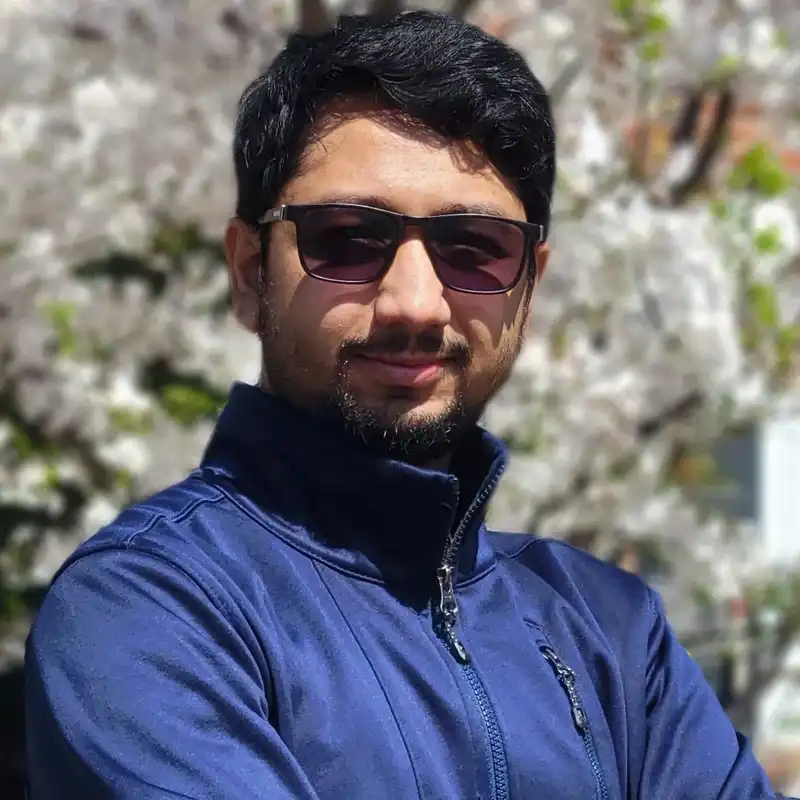Installing Ubuntu in NVidia Optimus / Prime Laptop - Acer Nitro 5
Got anything like Try Ubuntu Freezes, Try Kubuntu Freezes, Ubuntu Nvidia Prime, kubuntu dell smbios unable to tun on non dell system for installing? You might try this. So.. yeah. You are probably here, pissed off, angry at your NVidia Prime / Optimus Laptop because
- It does not allow you to even Try Ubuntu/Kubuntu because it freezes
- It throws “dell smbios unable to tun on non dell system for installing”
- You installed Ubuntu/Kubuntu directly by clicking on Install Ubuntu/Kubuntu - but it does not start
- You installed Ubuntu/Kubuntu directly by clicking on Install Ubuntu/Kubuntu - but when you login, it shows a black screen with plasma icon, and freezes
Well, welcome to the boat. I went through this hell as well. And this post comes with absolutely no certainty here that it will work. But it might. And this is the best I can get you to.
Here is what you gotta do.
- When you insert the live usb, and it starts booting - before the Try/Install option shows up, frantically start pressing F6. Yeah, apparently a hidden keyboard action that allows you to switch to the text based options. You might see options such as check for defects, troubleshooting - etc.
- Press F6 again, and a menu shows up. Enable
nomodeset, and then go for start - It will hopefully start using basic graphical capabilities. You should be able to install now.
- After installation is complete, do the usual routine of removing usb, reboot, view the grub
- Check in the grub entry by pressing
eand seeing whether the nomodeset is there or not. It should be there since you installed it usingnomodeset - Continue and login. You will notice that the graphics is significantly lagging.
- Open a terminal, update the package list by
sudo apt update - Here comes the magically command.
sudo ubuntu-drivers autoinstall.
This command will automatically install the required nvidia drivers.
After this, you should reboot your computer, and you need to edit the grub to remove nomodeset permanently. So,
- open terminal,
sudo nano /etc/default/grub - there should be two lines like:
GRUB_CMDLINE_LINUX_DEFAULT="quiet splash nouveau.runpm=0"
GRUB_CMDLINE_LINUX="nodemodeset"make it like:
GRUB_CMDLINE_LINUX_DEFAULT="quiet splash nouveau.runpm=0"
GRUB_CMDLINE_LINUX="nouveau.modeset=0"and save it
The reason for changing it because without it; your laptop will not be going to sleep and waking up properly.
- time to select your graphics driver. There are two options, Nvidia and intel. You should change to intel when you need to save power.
sudo prime-select intel- and you will see that it is remaking the initramfs image, rewriting the grub and other things.
- reboot, and you will see that the lagging stopped. if you want to switch to your nvidia graphics, use
sudo prime-select nvidia,and reboot. Using this is not recommended as it will significantly increase the battery consumption.
This should be all!