Absolutely necessary iPad Accessories for Productivity within Budget
Just like you, I am a no-nonsense person. I use my iPad (Air, 4th gen) to read academic papers, annotate them and write notes on them on the fly. Or when I don’t want to carry a laptop around.
Since my use cases are pretty limited, I only use the accessories that I absolutely need. The ones I consider the best, and cheap ones at that. So they won’t be costing you a liver or kidney, but will do exactly what you want it to do. Here they are.
Apple Pencil 2.0
This is the only accessory that is not cheap on this list. But guess what? It is well worth the money. There are alternatives out there, but Apple Pencil beats them all when it comes to usability and usefulness.
Paper Screen Protector
You want to use your pencil on paper, because that’s natural. But, the iPad screen is made of glass, made smooth for the touch. So, when you want to write notes or draw doodles you probably will experience that the pencil just glides away on the glass protector.
To stop that, you need to use a special screen protector on your glass that introduces juuust the right amount of friction. Too less, and there is no point using it since it is smooth. Too much, and it will eat your Apple Pencil Nib. You can replace the nib, but that is not convenient.
I tried several screen protectors till now, and stopped after finding the Bellemond Screen protector. Another one I loved using is the Mobdik Paperfeel Screen Protector. Both of them are matte, offer a paper-like scratchy surface with the right amount of friction, and come cheap - less than $10 per protector.
Case W/O Keyboard
After trying out several types of cases for iPad, I stopped after finding keyboard cases with 360-degree hinge.
Roughly, there are two types of cases, a case that has a keyboard, and a case that does not have a keyboard. Fair enough, right? Among the without keyboard cases I tried, I found the Case with Pencil Holder and Transparent back the most usable. These types of cases are generally light, and the material is soft to protect the iPad from general bumps and drops. It is also convenient because of the case folding, so you can place the iPad at an angle while reading and/or writing.
When it comes to Keyboard Cases, there are several types.
- Case has a Detachable Keyboard. The case is like a portfolio, so you put the keyboard inside the fold of the case when not using it. Generally, prices are around $30.
- Case that has a keyboard attached and you can use the iPad like a laptop. Kinda like Magic Keyboard from Apple. Prices range from $150 to $250.
- Case that has a touchpad and hinge that allows you to position the iPad in versatile ways. The price is around $70.
Some of the cases come with a touchpad that supports the iOS gestures.
I personally did not like any case with a detachable keyboard (Type 1). By design, they are made to be thin to be stored in a portfolio-style case. That means the keys need to be soft to support folding and you don’t get that much feedback while typing.
Of course, Type 2 and 3 are the best. At this point, it depends on personal preference. Personally, I found Type 2 to be the most useful after finding the TypeCase Touch case. It has a 360 hinge, so you can use your iPad like a laptop, like an iPad, place it at an angle for reading - etc. The keyboard is also solid and comes with a USB-C charger port, so that’s another convenience point for me. Did I mention that this particular case also comes with a keyboard backlight with eight different color choices? If these do not convince you of Type 3, I don’t know what will.
So, that’s all I use with my iPad.
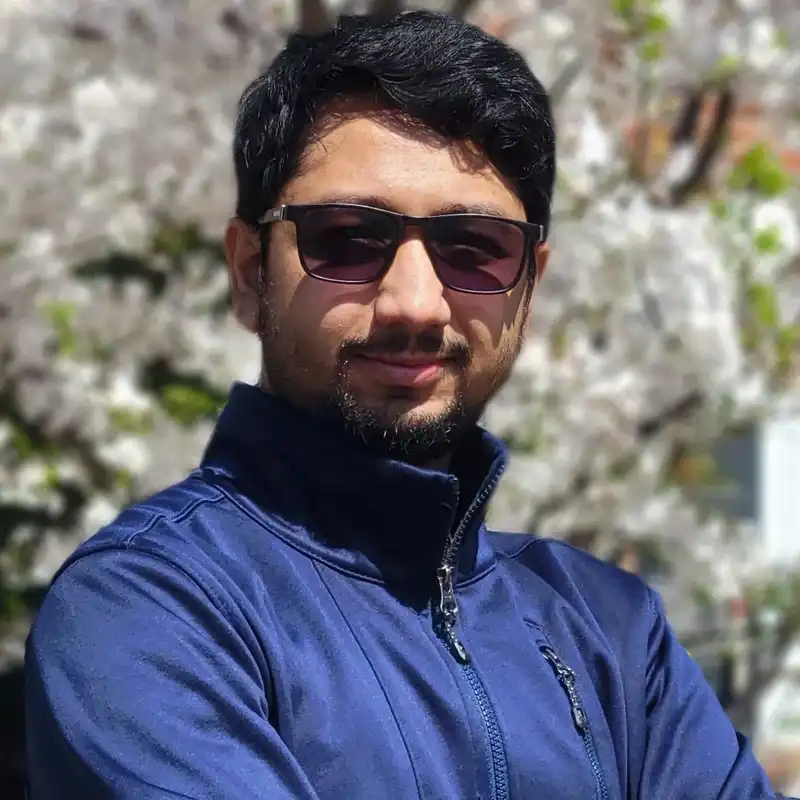



To comment as guest, click on the field "Name". The option to do so will become visible.
লগইন ছাড়াই কমেন্ট করতে নাম এ ক্লিক করুন, দেখবেন তার নিচেই আছে অতিথি হিসাবে কমেন্ট করার অপশন।